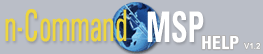Jobs Tab
The Jobs tab allows you to create, edit, and manage specific jobs you want to perform on your network. Included jobs are Push Firmware , Push Configuration , Restore , and Reboot . Each user on the network is configured to have access to specific jobs, or all jobs, depending on their user configuration. The network administrator is responsible for configuring the user's permissions (for more information, refer to How to add a new user). Each job can be applied to a single managed device or a group of managed devices, and each job can be configured to run on a schedule.
There are two available views of the main Jobs tab: the Details view, or the Grid view. You can toggle between views by selecting either the Details or Grid button from the top right of the menu.
The Details view gives the details of each currently configured job. Currently configured jobs are listed on the left of the menu, and details for each job are provided in five tabs: General and Notifications , Schedule , Devices and Labels , Tasks , and History . The first four tabs provide information about the job's configuration, and the History tab displays the job's status, start and end times, percent completion, and number of errors. To access details for different jobs, select the job from the list on the left by selecting the job title.
The Grid view of the Jobs tab lists the currently configured jobs. Included in this listing are the Job Name , job Description , number of job Repeats , job Start Time , and the User that created the job. This list can be exported via comma separated value (CSV), and the columns in the list can be managed by the Manage Columns tab at the bottom right of the list. Jobs can also be deleted or cancelled from the Grid view by selecting the box next to the job and then selecting Cancel or Delete from the top of the Jobs tab.
From the main Jobs tab, you can view your currently configured jobs, add a new job, cancel a job, and delete a job. For more information on common job tasks, select a topic from the following list: