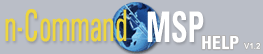Getting Started
The NetVanta Server 450 comes preloaded with the n-Command MSP software. The default IP address is 10.10.10.1. The default login user name is admin and the password is password . There are just a few tasks to perform before you can start using the system to manage devices on your network. The following steps will get you started:
Step 1. Change the admin password. It is strongly recommended that you change the admin password. You will be prompted the first time you log into the system but you can also change the password at any time from the Users tab. Follow the steps described in How to change a user's password.
Step 2. Configure the Network Settings for your specific network. All of the necessary network settings can be configured by accessing the Network Settings menu from Settings in the upper right corner of any menu within the system. If the system doesn't prompt you to change these settings upon the initial login, refer to How to change network settings for specific instructions.
Step 3. Edit the default Device Access credentials. One feature of the n-Command MSP software is its ability to automatically discover devices on your network. In order to successfully discover devices, you must do two things. First, change the default Device Access credentials that the system uses to connect with the devices. Navigate to the Devices tab and select Manage Access. Select the default entry from the list, and make the necessary changes to the entry and choose Save. Refer to How to change or set manage access parameters for more information. Second, enable auto-link on your AOS device. This process is detailed in the Configuring Auto-Link for AOS and n-Command MSP Quick Configuration Guide available here.