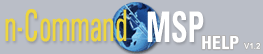How to restore files
Navigate to the New Job window by selecting Add Job from the Jobs tab. Select the Tasks tab from the New Job window. Refer to How to create a new job for more information on accessing the New Job window and configuring notifications, schedules, and devices that accompany this job.
Once you are in the Tasks menu, select Restore to configure the file restore. To configure this job, follow these steps:
- Enter the date closest to the backup files you want to restore on the unit. The date can be entered manually, or by selecting the date on the calendar.
- Enter the time closest to the backup that created the files you want to restore on the unit. You can enter the time manually, or by scrolling with the up and down arrows.
- Select whether or not you would like to restore this unit from another device by selecting the appropriate box. You can choose the device you would like to use as a backup from the drop-down menu.
- The Restore task is now complete.
- You can now return to configuring additional parameters for this job or other tasks to accompany this job as described in How to create a new job.