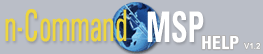How to push firmware
Navigate to the New Job window by selecting Add Job from the Jobs tab. Select the Tasks tab from the New Job window. Refer to How to create a new job for more information on accessing the New Job window and configuring notifications, schedules, and devices that accompany this job.
Once you are in the Tasks menu, select Push Firmware to configure the firmware push. To configure this job, follow these steps:
- Specify the Device Group whose firmware you want to upgrade. You can choose the device group from a drop-down menu of all your currently configured groups. For more information about device groups, refer to the .
- Specify the New Firmware to which you are upgrading. You can choose the firmware from a drop-down menu of all your currently loaded firmware. For more information about uploading firmware, refer to the Help tab.
- Specify whether the unit's configuration will be saved to the unit's nonvolatile random access memory (NVRAM) by checking the box next to Write Config .
- Specify the Firmware Destination from the drop-down menu. You can select Automatic (default), CFLASH , or NONVOL .
- The Push Firmware task configuration is now complete.
- You can now return to configuring additional parameters for this job or other tasks to accompany this job as described in How to create a new job.