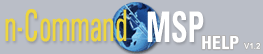How to create a new job
To create a new job from the Jobs tab, select the Add Job button at the top left of the menu. Selecting this button opens a new window, entitled New Job . In the New Job window you will have four tabs of information to use in configuring the job. The tabs, General and Notifications , Schedule , Tasks , and Devices and Labels , are located across the top of the New Jobs window. The New Jobs window opens automatically to the General and Notifications tab. You will enter the information for each tab as described below, and the select Create Job to create the configured job. To begin configuring the job, follow these steps:
NOTE: As you enter the information for each tab of the new job, the tab will display either a green checkmark or a red "X" in the right corner . The green checkmark indicates that the tab has been filled out completely and is ready for processing. The red "X" indicates that the tab is partially defined and that the job cannot be initiated until all the information is entered or until some invalid entry is corrected. If neither a green checkmark nor a red "X" appear, the tab has not been addressed.
- On the General and Notifications tab, enter the General information for the job. This step includes entering the name of the job in the Name field and the job's description in the Description field. for example, you might enter Firmware Upgrade in the Name field and A2 Firmware in the Description field.
- On the General and Notifications tab, enter the Notifications information for the new job. This step includes selecting the box next to the event you want to trigger a notification (job completion, completion with error, or first error), selecting whether or not detailed log information will be included in the notifications, and defining the users who will receive email notifications. You can select a user from the list of users or you can enter other email addresses in the empty field on the right.
- Select the Schedule tab to configure the new job's schedule. You can specify whether the job will start at a specific time or immediately, by selecting the appropriate option. If you want to specify a start time, you can enter the date and time. From this tab, you can also specify the job's maximum run time by entering the hours and minutes of job duration.
- Select the Tasks tab to configure the new job's tasks. You can select from Reboot , Restore , Push Configuration , and Push Firmware . Select the tasks you want completed in this job by checking the box next to the appropriate tasks. You will be prompted for more information about each task you select. For more details about each task, select the task from the following list:
- After you have configured the tasks to be included in this job, select the Devices and Labels tab to configure the target devices for the job. You can specify that the job will run on all devices, or you can select specific devices from the list. Devices are selected by checking the box next to the appropriate device.
- When all information has been correctly entered, select Create Job from the top right of the menu.
- The job has been created and will start at the time you specified.
NOTE: If you are upgrading firmware, all selected devices must be the same type of device. For example, all NetVanta 7100s or all Total Access 900s.