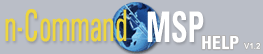How to edit user settings
To edit a user's settings, follow these steps:
- Select the user's name from the user list. Double click on this user entry.
- The user's information appears in full screen. To edit the user information, select the Edit User button at the top right of the menu.
- Edit the necessary information. Only the network administrator can edit the Job/User Permissions . The Password , Email Address , and Contact Information can be edited by anyone with access to the Users tab.
- When the necessary information has been changed and is correct, select Save User from the top right of the menu.
NOTE: User settings for the currently logged-in user can be edited at any time by selecting the Edit account tab at the top right of the n-Command MSP window. For more information about the Edit account tab, refer to n-Command MSP Quick Reference.