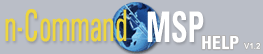Adding a New User
Prior to adding a new user, you should have the following user information readily accessible:
- User name
- User password
- User email Address
- User contact name
- User's office and mobile phone numbers
- User permissions
To add a new user to the system, follow these steps:
- Select Add User on the top left of the menu.
- Complete the required fields under the Account Settings heading.
- The User Name is the name used for logging into the system.
- The Password is the password used to access the system. The password must be verified.
- The Email Address is the user's contact email address.
- By default, the account is marked as active. You will need to change this if you do not want the account to be active.
- Complete the necessary fields under the Contact Information heading. Enter the user's Name, Office Phone Number, and Mobile Phone Number. These fields are not required, but may be beneficial.
- Enable the user's permissions under the Job/User Permissions heading. You will need to know what this particular user will be allowed to do in the system.
- Restore Configurations allows users to create jobs to restore managed devices to previous configurations.
- Restart Devices allows users to create jobs to reboot managed devices.
- Push Configurations allows users to create jobs to load configurations on managed devices.
- Discover Devices allows users to discover, connect, and manage devices managed by the server.
- User Management allows users to access the User tab, and gives permission to edit user configurations.
- When all required fields are complete, and user permissions have been enabled, select Save User from the top right of the menu. Close the new user tab and select the Users tab. The newly added user appears in the user list.
For more information on specific jobs, refer to the Jobs tab.