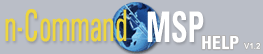Changing a User's Password
To change a user's password, follow these steps:
- Double click on the user name in the user list.
- The user's information appears in full screen. To edit the password information, select Edit User at the top right of the menu.
- Under the Account Settings heading, delete the old password from the Password field and enter the new one in its place.
- Enter the new password in the Verify Password field.
- After the new password has been entered and verified, select Save User from the top right of the menu.