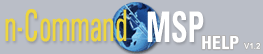VQM Statistics Menu
Voice quality monitoring (VQM) allows real time passive Voice over IP (VoIP) quality measurements to be taken on all Realtime Transport Protocol (RTP) voice streams transmitted through an AOS device. The VQM statistics gathered by the AOS device are shared with the n-Command MSP server using the VQM reporter. The reporter must be enabled on the AOS device before n-Command can aggregate the VQM statistics gathered by the AOS device. Configuring the VQM reporter is done through the command line interface (CLI) on the AOS device, and consists of creating the reporter, configuring the parameters of the reporter, and viewing the reporter statistics. The reporter must be configured before n-Command MSP will gather VQM statistics. VQM reporter configuration instructions, outlined in the Configuring VQM Reporter for AOS and n-Command MSP quick configuration guide, are available here.
The VQM Statistics menu has two methods for viewing voice data. The first is a line graph that displays MOS LQ averages, individual voice streams, or a combination of the two. The second section is the individual call detail grid. To switch from one view to another, select the appropriate icon on the bottom left of the graph. Move the mouse over the icon to display a tooltip describing the view option. The individual call detail grid section is toggled on or off by selecting the last of the four view option icons.
More information is provided for interpreting VQM statistics in the Voice Quality Monitoring Configuration Guide available from ADTRAN's knowledge base at the following location: ADTRAN Knowledge Base.
The line graph can display the averages of one interface or the average of all interfaces on the device. Select or deselect the interfaces using the check boxes to the left of the line graph. Not all of the listed interfaces will have voice data to report.
The refresh rate can be changed by selecting the Chart Options from the lower left corner of the screen. The refresh rate only applies to the chart when you are viewing the current day. Select the drop-down menu and make a selection from the list.
The date can be changed by selecting the drop-down menu from the lower right corner next to Day. Select a date from the list to apply it to the line graph. Intervals throughout the selected date, are shown on the bottom of the graph. To zoom in on a smaller time period, click and drag across the line graph. The tool tips display a start and end time. The selected area can be moved by clicking and dragging to the correct start time. Double click inside the selected area to zoom in on the time period. The Expand Full button returns to the full view.
The individual call detail grid lists every call individually and can be filtered by selecting the Add Filter menu option at the bottom of the grid. Apply a filter in the same manner described in the How to add a Filter to a List section. The columns can be hidden or revealed by selecting the Manage Columns menu option at the bottom of the grid, as explained in Manage List Columns.
Double click a row in the grid to display individual call details. The line graph disappears, and a new menu is displayed. The new menu lists several collapsed categories, all of which provide details of the call. Select the category to expand the details. Select the category again to collapse it. Multiple categories can be opened at one time.