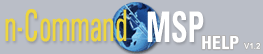Adding a Filter to a List
Anywhere in the n-Command MSP software that there is a columned list of information, there is an Add Filter button either at the bottom right or the top right of the list. Selecting this button allows you to limit how much data is displayed in the list. The information available for filtering varies by list, as information for devices will not be the same as information listed for VQM, but the method for customizing the list is the same.
To apply a filter to the list using the Add Filter option, follow these steps:
- Select Add Filter from the menu. Once selected, a filter statement line is shown above the list.
- Select a field from the first drop-down list. The list displays all the data available depending on the menu you are reviewing.
- Select the criteria to match.
- Enter the data required to finish the filter statement. For instances, if you are filtering based on a date, you will enter a date in the required field. As you are entering your data, the resulting list will change accordingly.
- Additional statements can be added by selecting the + (plus) sign at the end of the filter line, and repeating Steps 2 through 4. Likewise, statements can be removed by selecting the - (minus) sign at the end of the filter line.