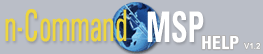Device Alerts
The Device Alerts module on the Dashboard tab displays all alerts present throughout the system. The system reports alerts for Management , Exception , and Firmware errors. The alert notices can be filtered or sorted by the type of alert. The icons above the columns change to red when alerts of that type exist in the system. Choose the desired alert type icon to display more information. The information provided depends on the alert type. For more specific details about a particular device, double click the device in the grid. This opens the Device Details menu.
The Refresh rate can also be changed from 30 seconds to 1 or 5 minutes by changing the options settings. The options settings are available by selecting the wrench in the lower right corner of the module. After making changes to the options, select the wrench again to return to the status view.
Management Alerts 
Management alerts are issued when problems are detected with the device's auto-link, check-in, or running configuration. For example, if a device misses the most recently scheduled check-in. Also, an alert is issued if the running configuration has not been saved to the startup configuration. When filtered by Management alerts, the dashboard grid displays device name, auto-link, check-ins, and the running configuration.
Exception Alerts 
Exception alerts are issued when an exception file is present on the device. When filtered by Exception alerts, the dashboard grid displays just the device name and the number of exceptions on the device. Double clicking on the device listed provides detailed information about the exception by jumping to the Exceptions tab in the Detailed Device menu.
Firmware Alerts 
Firmware alerts are issued when the primary or backup firmware image is not on the system, the currently executing firmware version is not the same as the primary firmware image, or the specified primary and backup firmware images are the same file. When filtered by Firmware alerts, the dashboard grid displays the device name, and the primary, backup, and running firmware.