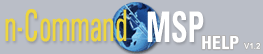Discovering Devices Using a Range of IP Addresses
A group of devices can be discovered all at once using an IP address range. By providing the start IP address and the ending IP address (or subnet mask), n-Command MSP can identify all devices within the range capable of being managed. Use the following steps to discover devices on the network using this method:
- Navigate to the Devices tab at the top left of the menu.
- Select Discover Devices from the menu.
- From the Select An Interface drop-down menu, select the IP address that the discovered device will use to access the server . Each server has four ports, enabling it to be connected to four different networks.
- Enter the Contact Interval to assign to the successfully discovered devices. This interval is the delay time (in seconds) between each attempt of the device to check-in with the server.
- Select the connection method to use, either HTTP or HTTPS .
- In the Start IP Address field, enter the IP address from which to begin searching.
- Enter the last IP address in the search range or enter a subnet mask in the End IP or Subnet Mask field.
- Select the Authentication for user name and password to use. If the appropriate entry is not listed, select Edit and follow the steps explained in Adding new Access Credentials.
- Choose Start to begin the discovery process. (If the Start button is not available for selection, it may be because not all of the necessary information was provided. Go back through the fields and data selection steps to make sure all entries are provided.)
- A job is created to discover the devices using the criteria provided. The status is shown in the Jobs tab menu. All devices located in the IP address range meeting the requirements to communicate with the server, will now appear in the Devices tab menu.
NOTE: Devices that are configured to report to a different n-Command MSP server are not reconfigured to report to this one.